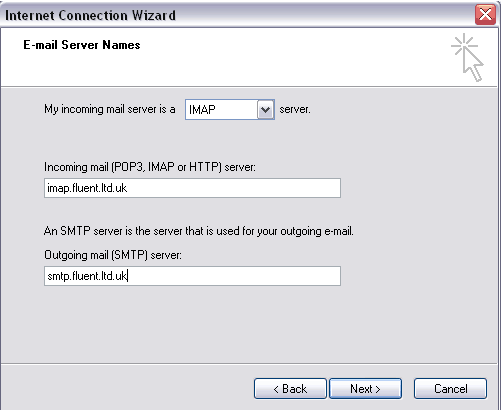Outlook Express Setup
To set up your Email account in Outlook Express follow these simple instructions:
1. In the main menu bar go to Tools, and go to Accounts
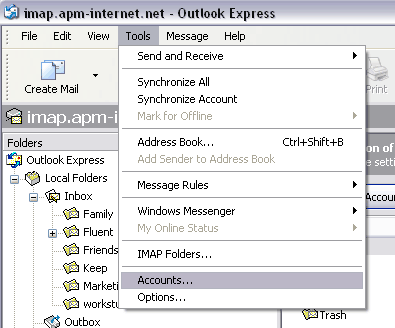
2. In the Internet Accounts window, go to Add and select Mail
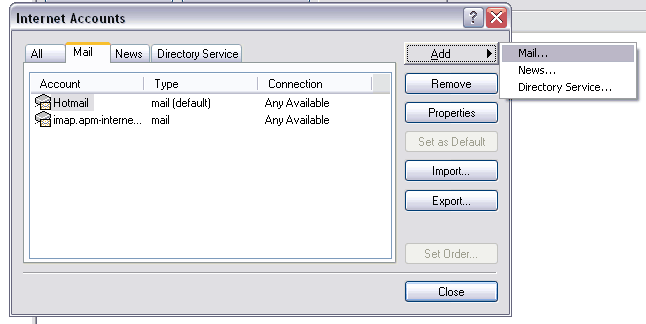
3. The Internet Connection Wizard will open, follow the instructions and fill in your Display name. Click Next
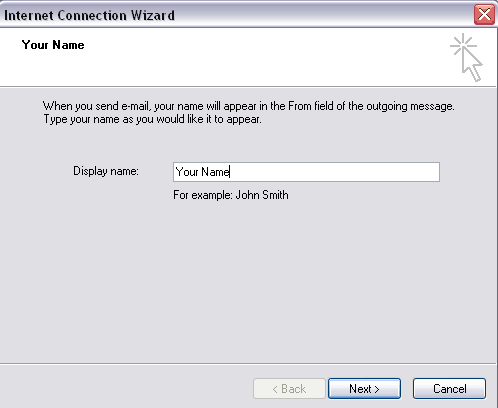
4. Type in your email address (Domain name) Click Next
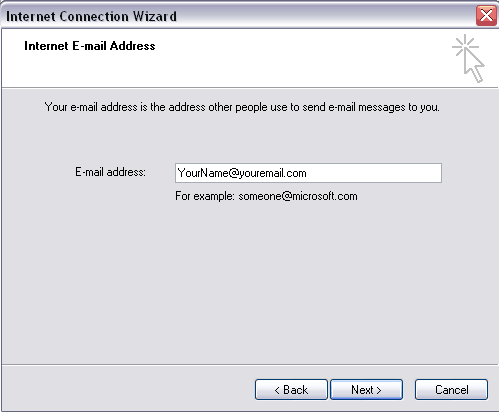
5. Select POP3 serverm For the Incoming mail server, type in: pop3.fluent.ltd.uk
For the Outgoing mail (SMTP) server, type in: smtp.fluent.ltd.uk
Click Next. Your Email settings should now be installed.
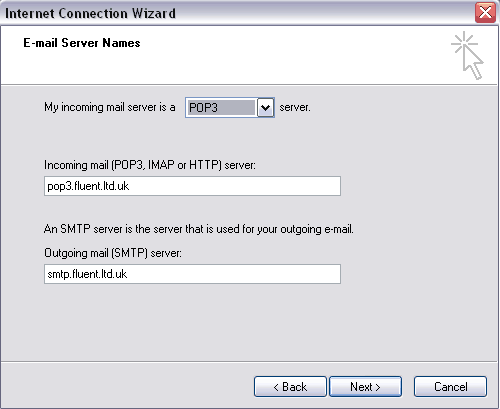
For IMAP, Select IMAP server
For the Incominng mail server, type in: imap.fluent.ltd.uk
For the Outgoing mail (SMTP) server, type in: smtp.fluent.ltd.uk
Click Next. Your Email settings should now be installed.